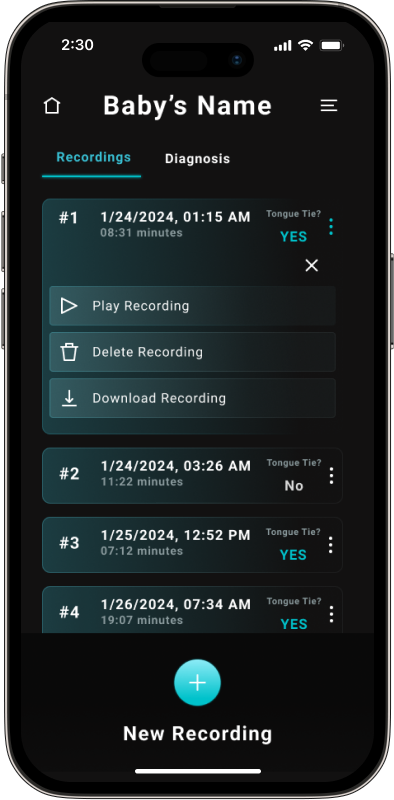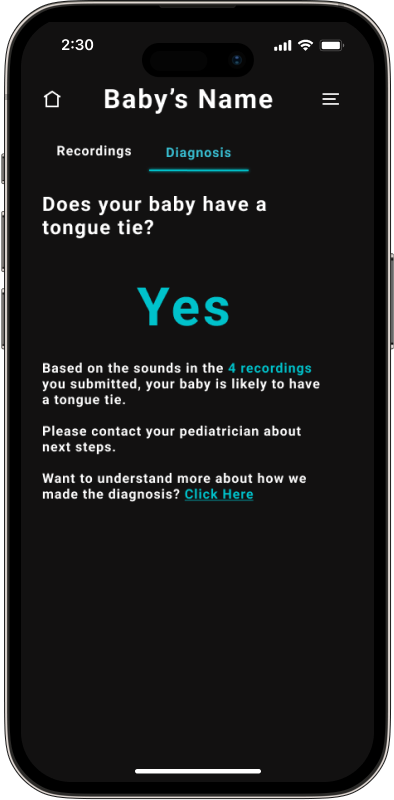The Company
Tongue Tie was developed as part of a research study to determine if artificial intelligence could effectively be used to detect the likelihood of a newborn baby having a tongue tie.
My Role
Information architecture, User Research, User Interviews, User App Flow, Wireframes, Logo & Icon Design, Prototyping, and User Testing
The Problem
New mothers are overwhelmed with keeping their babies healthy
One of the most stressful parts of becoming a new parent is getting your baby to feed and gain weight. In one recent study in Science Direct, roughly 40% of women struggle with at least one complication during their breastfeeding journey. It is estimated that about 11% of newborns have a tongue tie and the pain caused to the mother by a tongue tie in the initial three weeks of breastfeeding often leads to the cessation of breastfeeding. While there are several reasons a baby might be unable to feed, one common issue is a tongue tie.
Once a tongue tie is diagnosed, solving the problem is fairly quick and the simple procedure is covered by most medical insurance, however, tongue ties are often underdiagnosed or misdiagnosed.
The Solution
create a User-Friendly At-Home Diagnosis Tool
After extensive user research, it was determined the simplest route to develop an app that the parents could use in the comfort of their own home. A prototype was developed in which the new baby’s feeding noises could be recorded and run through a convolutional neural network to classify the recording as belonging to either a baby with a tongue tie or without.
Color choices for the interface were very important. A dark theme was chosen since it was determined that the app would most likely be used in the middle of the night and a dark background would be less jarring to look at. Blue was also selected for the primary color theme as it is considered a calming color and parents would most likely be using the app during times of heightened stress over their baby’s well-being.
Getting started
Gather basic information about the baby.
View tips on how to create the best recording in the simplest language possible.
Test audio before recording to make sure recording will be successful.
Create Recording
The recording screen features a single button allowing the parent only a single option to start recording to make getting an initial recording as simple as possible.
While the the recording is underway, a timer displays how long the user has been recording and a pulsing glow surrounds the timer to show recording is underway until the user clicks “stop”.
After the user clicks “stop”, they have the option to playback their sound clip, resume recording, submit for diagnosis, or delete and try again.
Get Diagnosis
After submitting a recording, a brief loading screen appears as the user waits for diagnosis.
A positive diagnosis offers a clear message about the result and buttons to learn more about tongue ties or make a new recording.
A negative diagnosis offers a simple and reassuring message about the diagnosis and allows the user to exit the flow or make a new recoding if they desire.
Review historical recordings and information
After making at least one recording, the user may view all past recordings from the home screen and the diagnosis from that single recording.
When clicking on an individual recording, options will appear to play , delete or download the recording in question.
Based on the cumulative recordings the user may see what the most likely diagnosis is if there were different results from recording to recording.